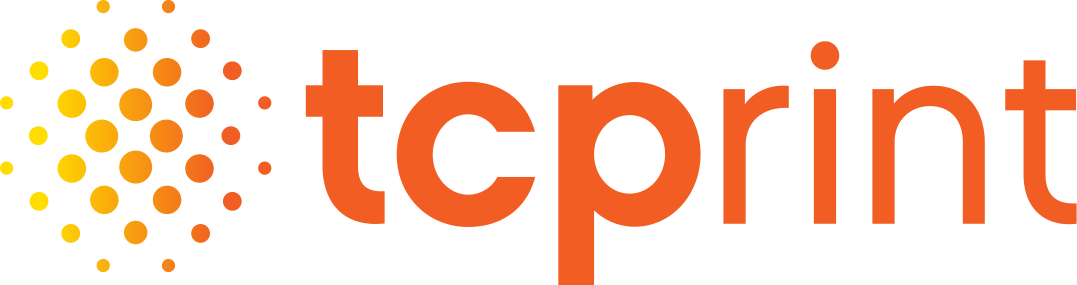Fast. Secure.
You will be asked for your email address and you’ll have the option to include a message to the staff. If sending multiple, you will be asked to zip (or compress) them into a single folder. For help with this, click the upload help link below.
Upload Help
• Review TCP’s Prepress Guidelines and Specifications.
• Compress your files using one of the supported standards.
• All files sent via our file upload system should be gathered into a ‘Stuffit’ or ‘Zip’ archive. It is important when naming your archive that you use no spaces or non-alphanumeric characters. TCPrint Solutions prefers that all support files being submitted with your job be compressed into a single archive that includes all fonts and images.
• If you are using a Windows machine, simply place all files into a single folder and save them to your desktop. Once there, right click the folder and select “send to > compressed (zipped) folder”. Send this compressed folder through the upload section of the site.
• Stuffit archives can be created using Allume’s StuffIt Utility available free at: https://www.stuffit.com/win/index.htm (Windows) and https://www.stuffit.com/mac/index.htm (Mac).
• Complete the information on the upload artwork page and attach files.
InSite Online Proofing and Editing
Proofing, editing and reviewing your print project can now be done without leaving your office. Our InSite system allows TCPrint Solutions customers to make text edits, change layout and add files from our intuitive online system.
To learn more about InSite, click the quickstart link below or contact your customer service representative.
If you already have a user name and password, just click the InSite link below; If not, contact us and we will set you up an account.